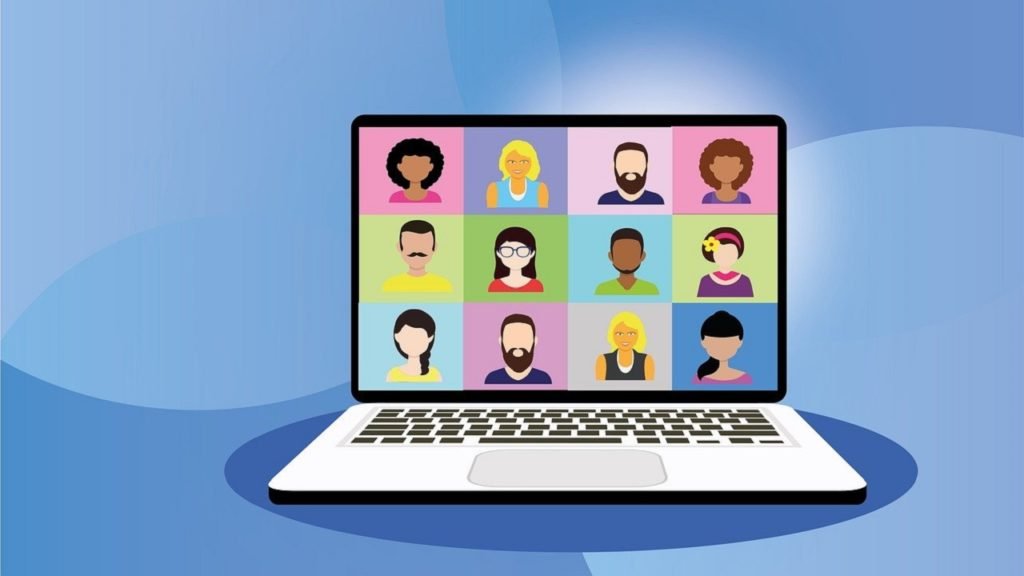WordPress websites tend to have slower load times than other sites. How much time do you lose every day waiting for your website to load? Wouldn’t it be nice if your site loaded in a second or two, instead of 20 seconds?
The big culprits are images and Javascript running too many browser calls. There are several ways that this may be resolved, but the quickest solution — the one I recommend starting with — is an image compressor plugin.
Compressing images not only speeds up page load time but also reduces strain on the server by requiring fewer requests.
If you’ve edited images yourself or run bulk optimization on them, then compressing may make them look worse. The difference might be very subtle, but you can see it before.
How to Increase WordPress Website Speed Without Plugin
First, let’s see how to increase WordPress website speed without a plugin. We’re gonna share with you some of the best ways to improve your site speed without using any plugins.
Optimize Your Images
Achieving a fast website speed is vital for the success of your business. A slow-loading site can cost you money and lead customers away from purchasing products or services on offer!
The most common cause of oversized images taking up too much space in WordPress websites? You guessed it: bigger picture files usually mean longer load times, resulting in unhappy visitors who will leave before buying anything if they’re not satisfied with how quickly things turn around after clicking “buy.”
There are two steps involved in optimizing image sizes – firstly make sure to edit these pictures beforehand so that we don’t end up wasting time uploading them and only to find out later down during our site’s loading process.
To save space, you can use tools like Pixlr to crop and optimize an image. Additionally, installing a plugin like Smush for WordPress is beneficial because it will both compress images after they are uploaded as well as provide other features such as lazy loading which helps site speed.
Enable caching on your website
You’ve probably heard of the term “cache,” but do you know what it actually means? Caches are temporary storage spaces for your website data.
The reason why this is so important to have enabled on our site could not be any clearer! By enabling caching in certain sections of your WordPress-powered blog or business page with one simple click-through free plugin such as W3 Total Cache from WordPress.org, we can speed up loading times by over 150%.
Optimizing your website for Mobile
The best way to optimize your site for speed on mobile devices is with a responsive WordPress theme. This will ensure that the layout and features are displayed in their optimal form, regardless of size or screen resolution – something Google heavily relies upon when ranking websites!
In addition, several plugins are great for optimizing your WordPress site’s mobile speed. WebP Express converts images on a website into super-fast WEBp versions which work with 80% of devices and require no compression software on servers. This is an easy way to improve browsing speeds in any environment!
A more robust option would be using The AMP plugin from WordPress. It creates fast-loading ampersands called “amp” for each page you create/edit making them load instantaneously upon clicking through onto that specific URL when accessed via desktop computers or laptops connected wirelessly over WiFi networks but also functioning well offline if there isn’t always
Enable GZIP compression
GZIP compression is an excellent way to make your website load faster. With it, browsers can download and parse files much more quickly for a better user experience.
We recommend installing the WP-Optimize plugin which has a GZIP option that you should enable when WordPress isn’t already set up with this feature enabled in settings.
Minify CSS, HTML, And JavaScript files for better output
By minifying these files, you can make your site load faster with less code to process. Google PageSpeed recommendations are often about minifying Cascading Style Sheets (CSS), HTML, and JavaScript files.
These can be difficult to understand but if you want your website to run faster on a computer, then this is an important step for clearing out all of the unnecessary code that takes up valuable processing power in Google’s estimation process.
Doing this will allow your site to load more rapidly, whilst retaining the key information needed in order for it to display correctly. You can use the WP-Optimize plugin on WordPress that is quick and easy with minifying JS/HTML files as well.
Or you can use WP Rocket, which is a premium WordPress plugin for speed optimization and performance. We’re gonna discuss this later on in this post.
Is Update WordPress Plugins Important
Even if you think your site is fast enough, plugins may be slowing it down. Plugins with poorly designed code or outdated software can all contribute to a slow-loading website and lower page speed score on Google Chrome’s Performance Report.
A great way for companies in the digital space to make sure they stay ahead of their competition is by staying aware of threats like this one.
Those pesky little bugs that lurk beneath our feet waiting patiently until we step on them without even knowing. It often starts out as an innocent mistake but before long these simple problems turn into something completely disastrous.
It’s a good idea to run both the Google PageSpeed Insights test before installing any plugin. This will show you how your site is impacted by plugins so that when one goes live on our back end for instance; we know if it’s worth slowing down traffic or not in order to get their functionality like speed up time loading pages.
It can also be done by deactivating each respective plugin individually within WordPress’s Plugins section (seeing as there are hundreds available), then running another version of this same checker tool from prSEO dot info which has some interesting insights.
You will also want to keep your plugins updated as new software becomes available. Updates are automatically highlighted on the WordPress dashboard. So you can simply check them from time to time and then click any installed message for more information about what’s been changed or added in that update.
You can also enable the Auto updating option in your WordPress dashboard, this is a really cool feature newly launched in WordPress. This will automatically update your plugins as any update arrives.
Cleaning up your database area
The more time that passes since the last database update and upgrade of WordPress, the less efficient it becomes. Cleaning out unnecessary files from inside this file will help to increase page load speeds on any computer because these plugins automatically do their job in making sure everything stays fresh without running into problems or delays later down the line.
How to Increase WordPress Website Speed With Plugin
These were some of the important suggestions on speed optimization without a plugin. If your website’s speed is good without doing anything, still I would say, you should implement all the strategies we’ve shared.
If you’re gonna use a plugin for all of this, you need to implement all of this stuff before setting up a plugin. Because this will make it easy for the plugin to clean up your site. And I’m sure the results would be much better than the results of just using a plugin.
We’re gonna be using the WP Rocket plugin for speed optimization which is a well-known WordPress speed optimizer. This is pretty simple to use and configure.
Just visit the official website of this plugin to see the pricing page. They offer a single website, 3 websites, and unlimited website plans as well. So you can choose according to your needs.
The best settings for the best results
As soon as you purchase and download this plugin, you can come into your WordPress dashboard. Head over to “Settings” and click on “WP Rocket”.
This is the ultimate plugin and offers all the necessary features that can help us improve our website. So, in the Cache option, enable the top 2 options. You can also set a cache life span to 10 hours. This will clear all the cache from your website after every 10 hours.
Moving to the next option of file optimization is a really important part. In this section, we can minify our files and code. So, to do that enable all these options. This will minify the HTML, CSS, and JS, optimize CSS Delivery and so much more.
The next option in WP Rocket is MEDIA, in this section, just enable these options. We use a lot of YouTube videos in our posts, and this can result in bad page speed.
But if you enable these options, this will replace the YouTube iframe with preview images. And this can significantly improve your loading time if you use a lot of videos.
In the PRELOAD section, there is an option called Activate Preloading, enable this really useful option. + You need to add some URLs in this box, just download the URL file below then copy and paste them into the “URLs to Prefetch” box and click Save Changes.
Now you’ve done all the major settings in the WP Rocket plugin. After doing this you don’t need to worry about anything, this will control all your cache and other settings.
Be careful uploading images to WordPress, and reduce the image size to which is required. Because if you use unnecessary big images. This will result in slowing down your site.
Conclusion | How to Increase WordPress Website Speed
Now, we’ve shared with you How to increase WordPress website speed with and without a plugin. If you implement all of these strategies on your site, you’ll surely get significant results. These are the before and after states of a site that is using WP Rocket.
Hope this guide was helpful to you, if you’ve any queries, you can leave them in the comments section below. You can also check out our other WordPress-related guides below.
The articles you may like:)
![FREE Backlinks Sheet [100+ High-Quality Backlinks Sites] 1 high quality backlinks sites](https://www.aftabhassan.com/wp-content/uploads/2021/06/bdfnbdn-1024x576.jpg)